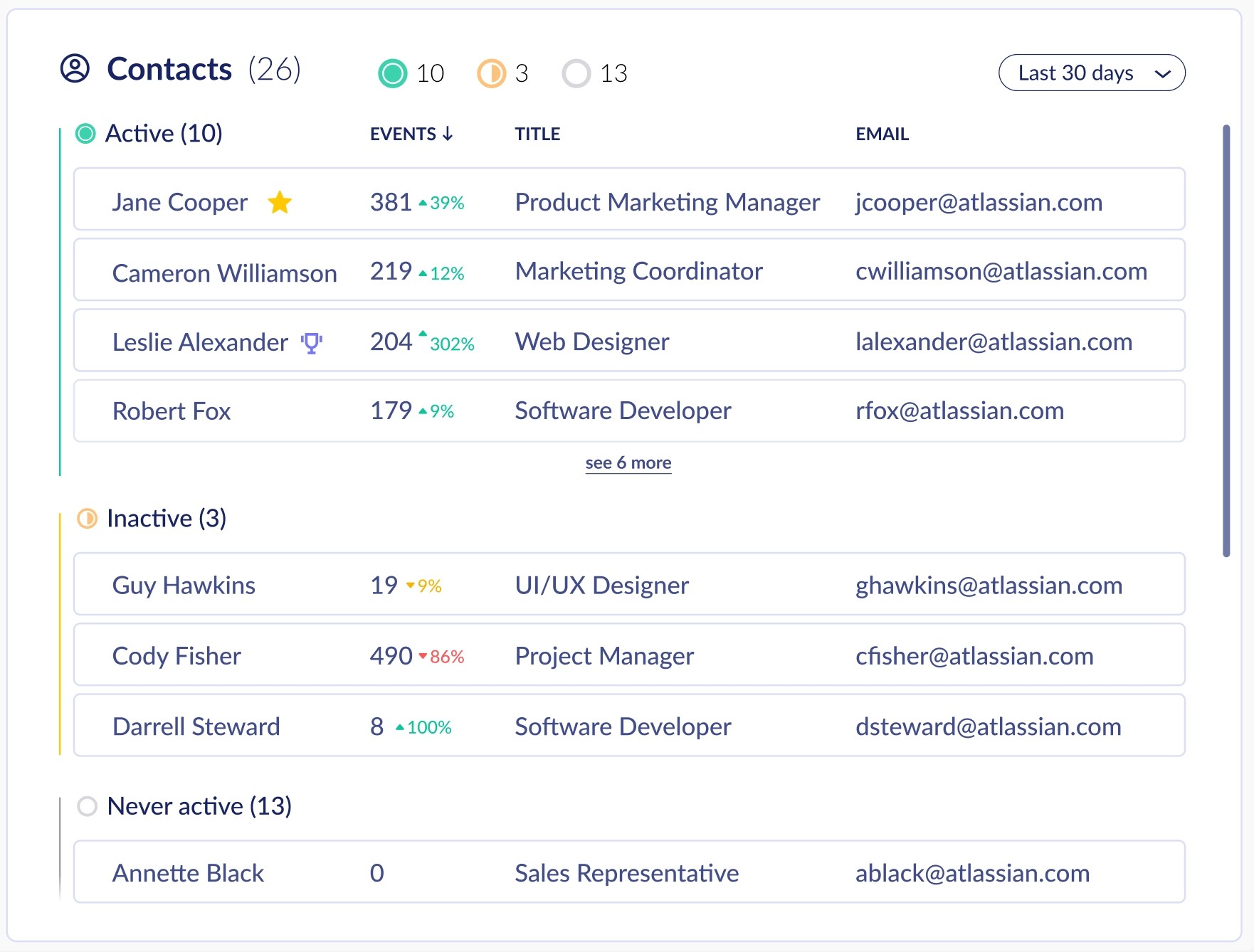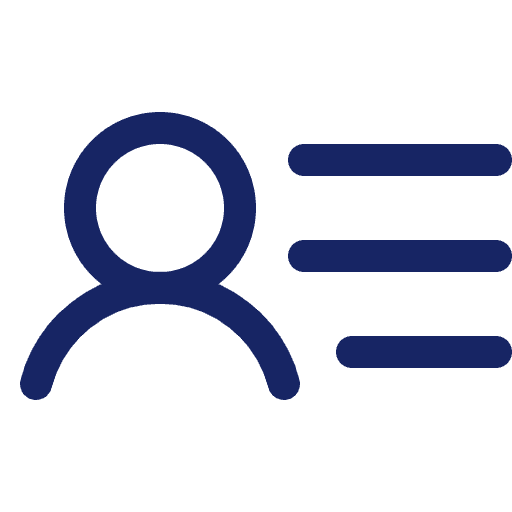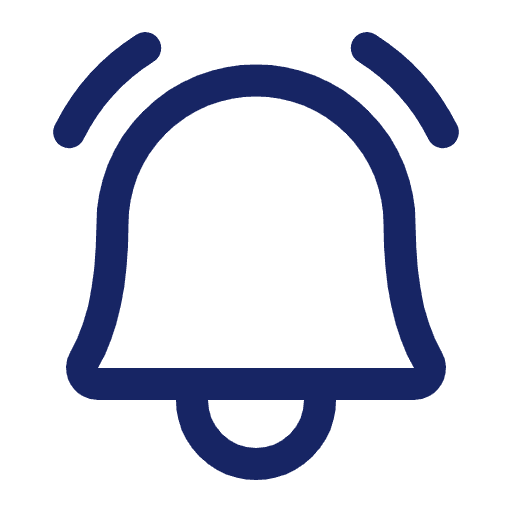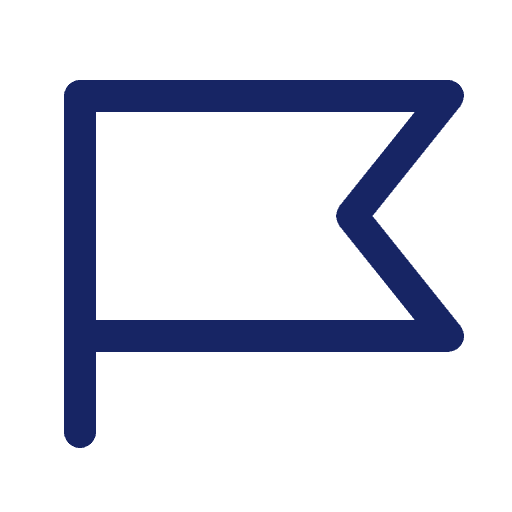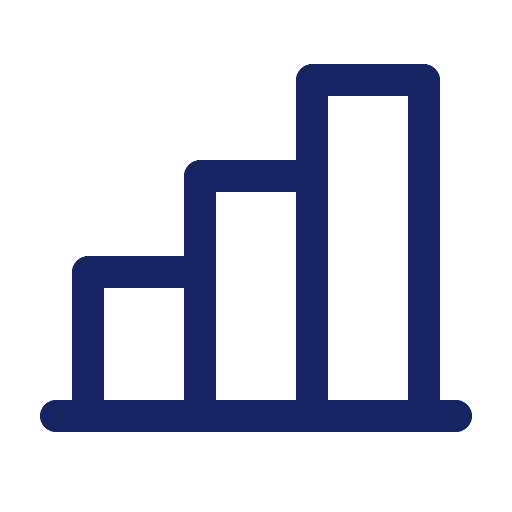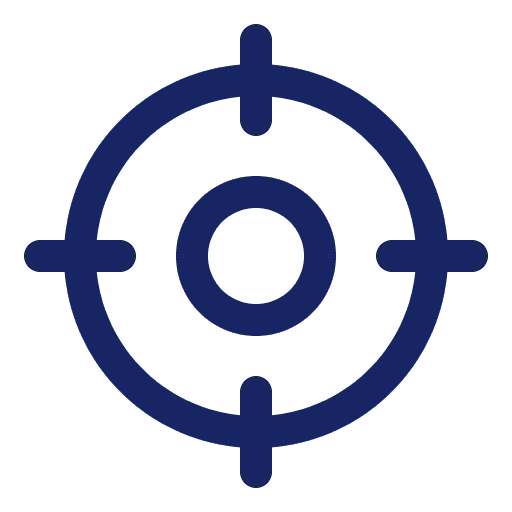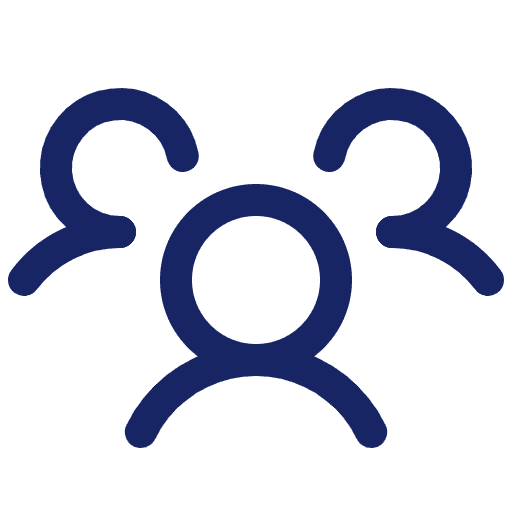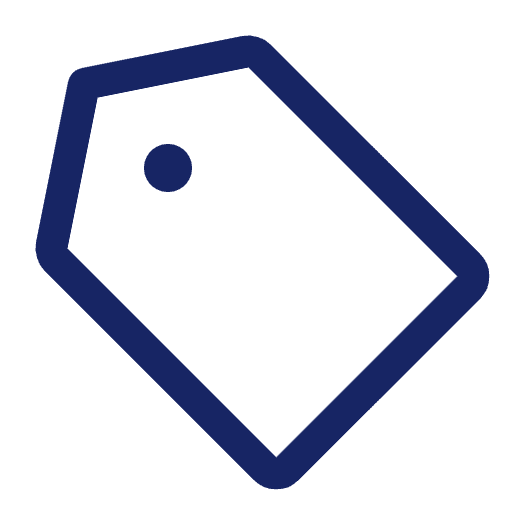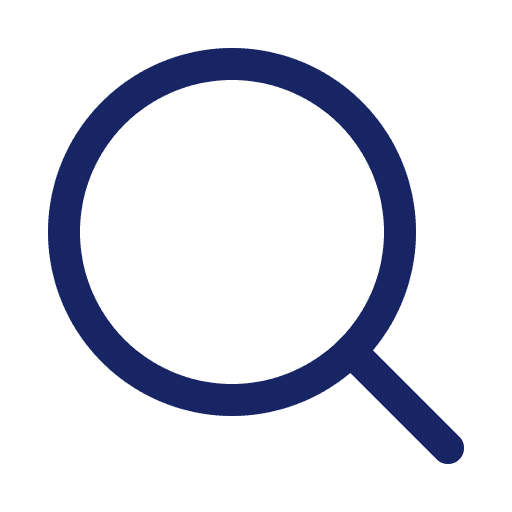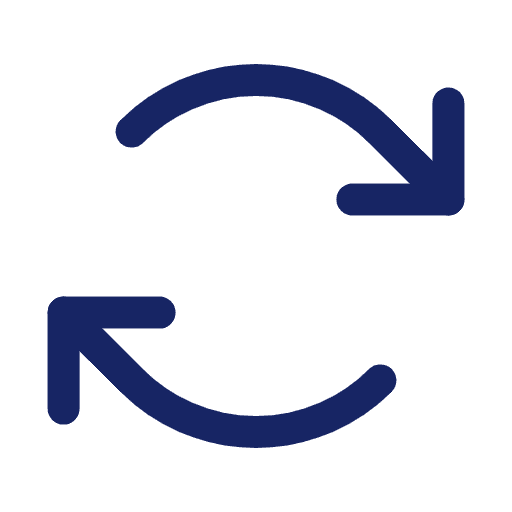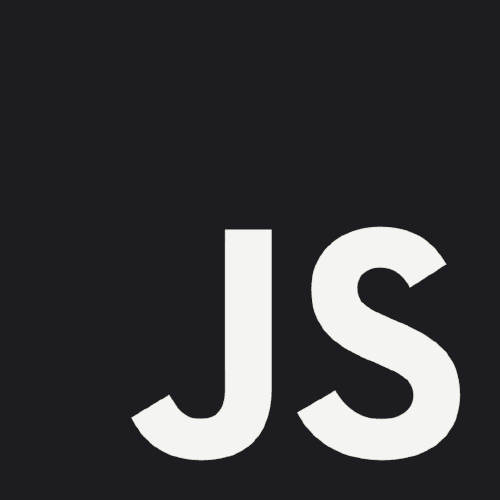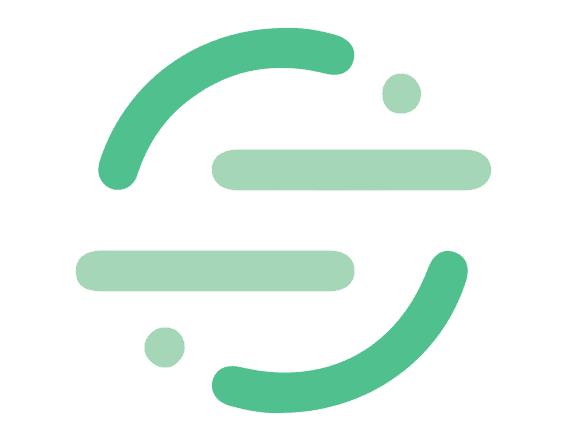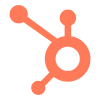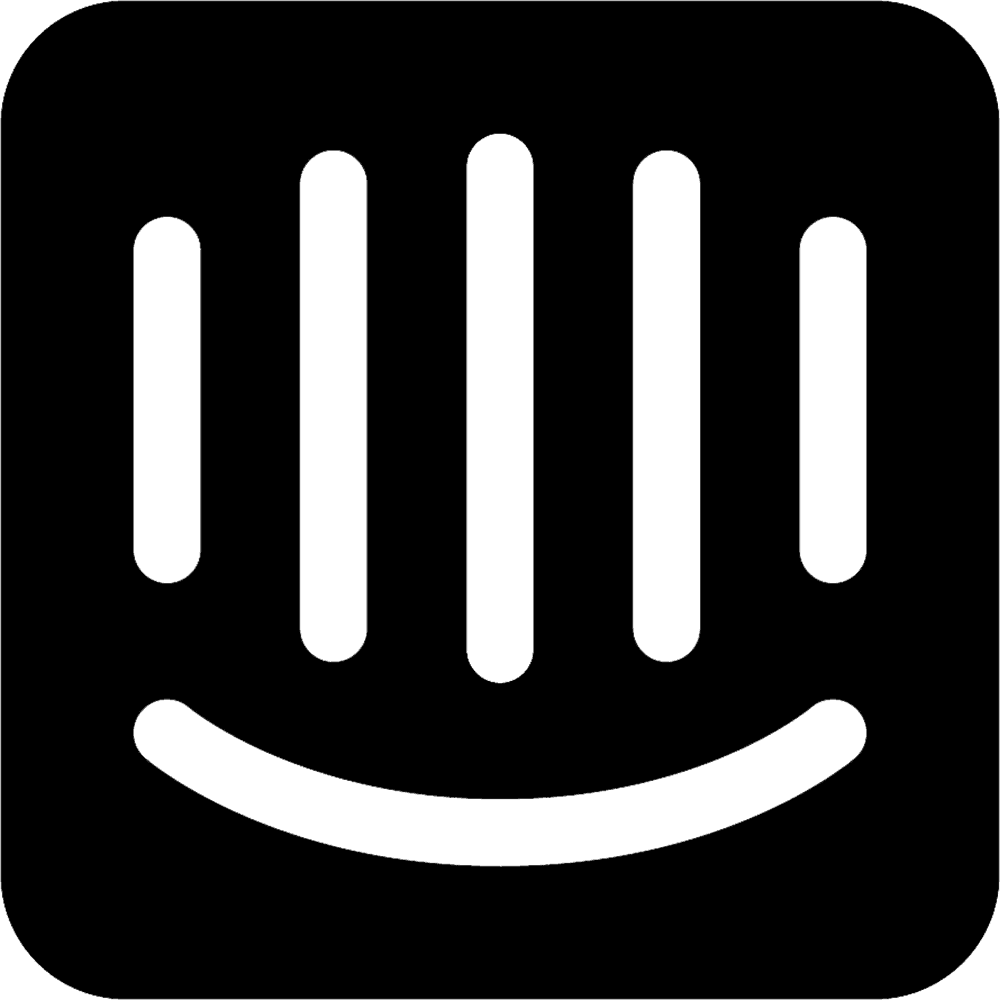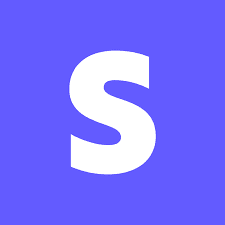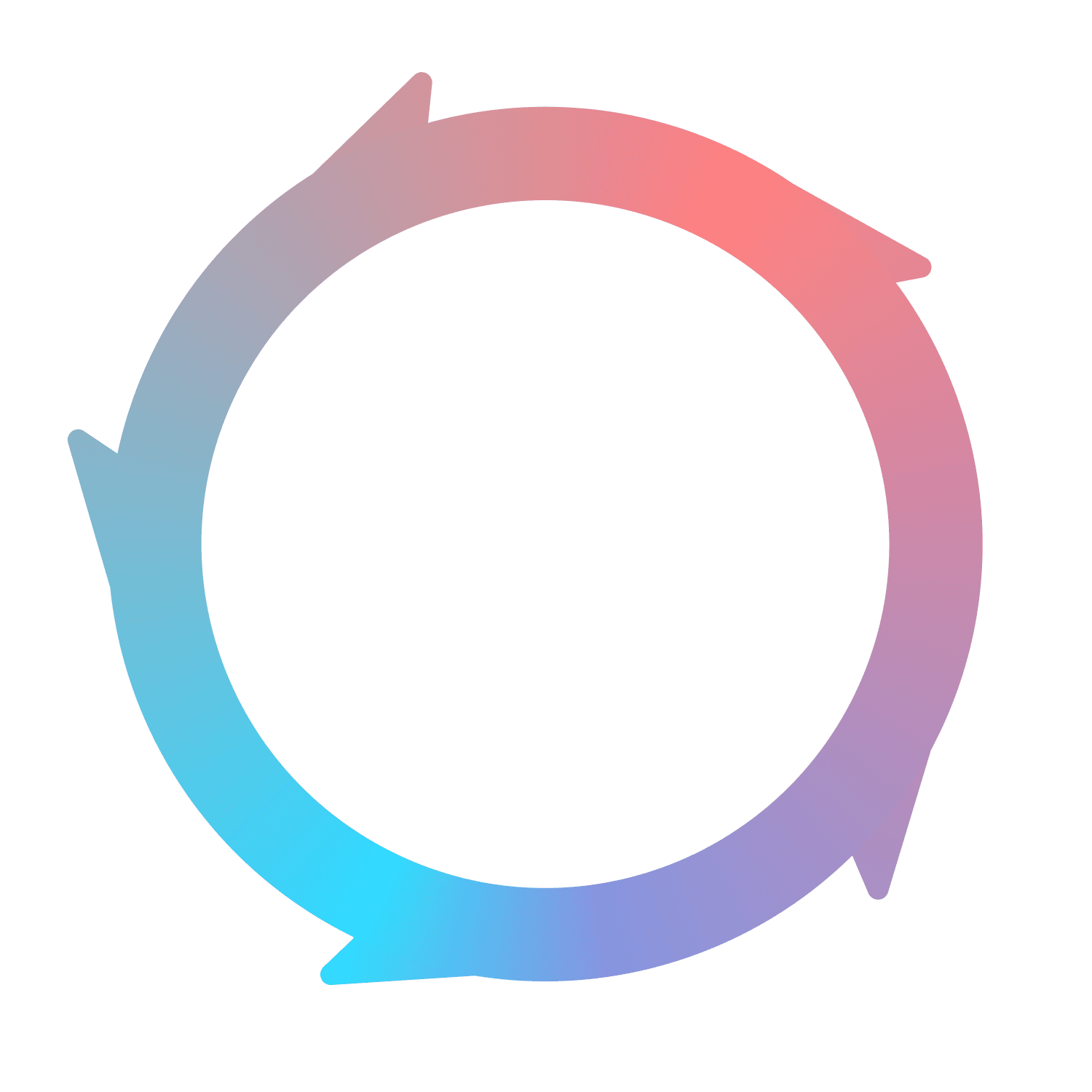Accounts
What is an Account?
Accounts are your customers, or the companies that your users work for. They're also one of the fundamental object types in Flywheel. Since Flywheel can operate as CRM, our Account model follows the same conventions as the Account object in Salesforce or the Company object in Hubspot.
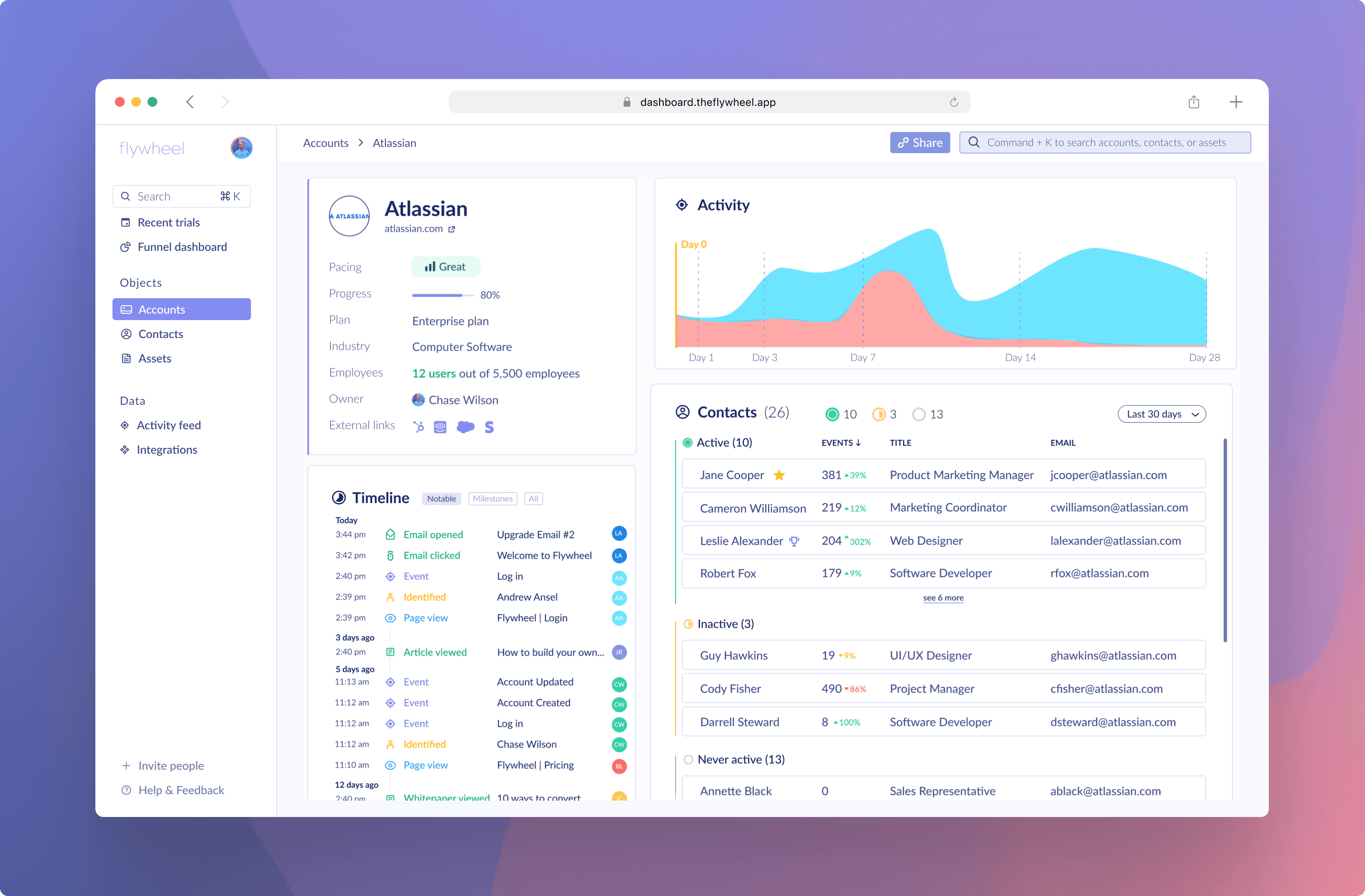
Accounts in Flywheel are based on domain URLs by default. We’ll use the example of Soarwheel, a Flywheel customer, as an Account throughout these docs.
Below, Soarwheel is shown as an Account with multiple Contacts belonging to it.
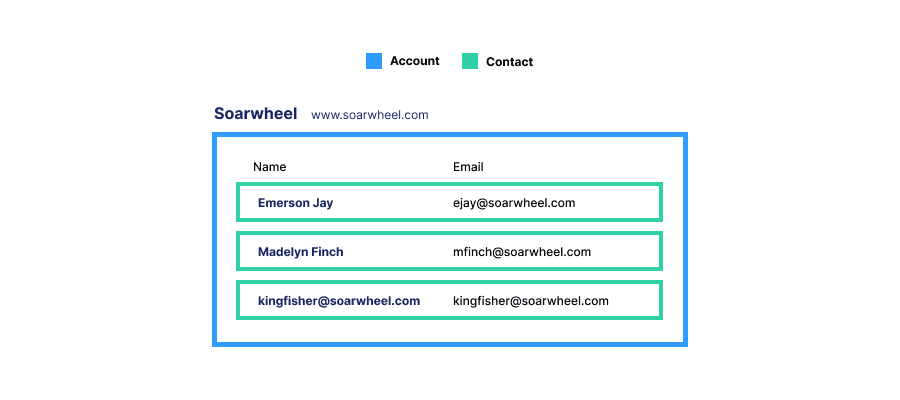
As you can see, the email domain is most important for matching Accounts with Contacts. Kingfisher doesn't have a known name, but does have an email address that matches Soarwheel's domain.
Most Accounts will have associated Contacts. However, this is not a requirement. The only requirement for an Account to be created in Flywheel is for it to have a Domain associated with the record.
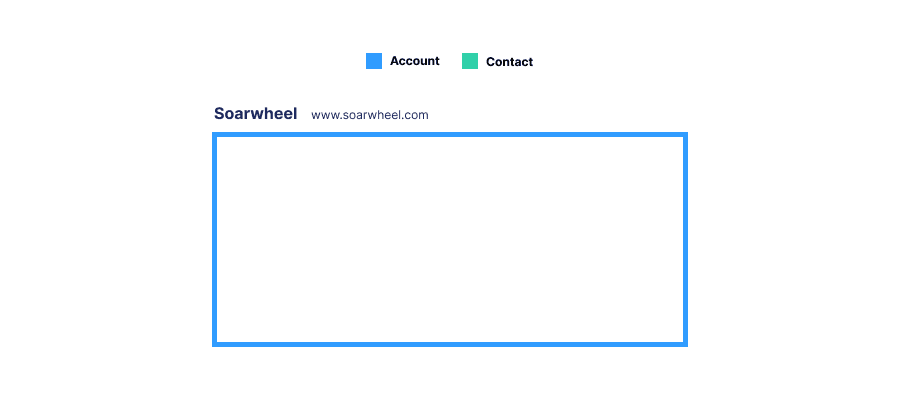
Note: If an Account is imported from another product but does not have a domain associated with it, we will attempt to automatically populate its domain from the email addresses of its Contacts. If this fails, the Account will not be saved in Flywheel.
How are Accounts created?
Accounts are created in Flywheel through one of two ways:
Imported from Salesforce, Hubspot, or Intercom
Auto-created by Flywheel via event data from Flywheel.js, Segment, or Intercom
Imported Accounts
Flywheel will import any Account or Company from Hubspot, Salesforce, or Intercom. This is the most common creation method and the most straightforward. The required fields to be imported are Name and Domain.
Auto-creation
CRMs are often inaccurate or don't have data for all of your users. If an event sent to Flywheel contains identifying information, such as an email address, Flywheel will create both Accounts and Contacts for you automatically as a result.
Flywheel.js follows the convention for used by Segment for Identify events, and additionally will auto-identify contacts when the submit an email into a form on your website. When an event is sent to Flywheel, we try to match the event to the Contacts who triggered it. Matching is determined via the email address or an Group call.
If no matching Contact or Account is found, we will automatically create a Contact for that email address. Then, we'll create an Account with the same domain unless the email is a Gmail or other personal email. At this point, both an Account and Contact have been created from a single event.
Note: Flywheel.js, Segment, and Intercom all provide the raw data needed for this process. Auto-creation allows Flywheel to have an accurate tally of the Accounts and Contacts who interact with your business – possibly even more accurate than your CRM.
Account properties
Flywheel automatically associates relevant events from marketing, product, and payment sources with Accounts to populate insights such as:
Activity graphs
Pacing
Progress
Active users
Inactive users
Never active users
Last interaction
Flywheel also the following properties for any Account:
Created time
Name
Domain
Industry
Employees
Owner
Plan
Pacing
Progress
Note: Custom fields are available on our Excel plan. Contact us to learn more.
Account list
You can find a full list of the Accounts in your instance by clicking ‘Accounts’ on the left navigation. After doing so, you will see a list of Accounts.
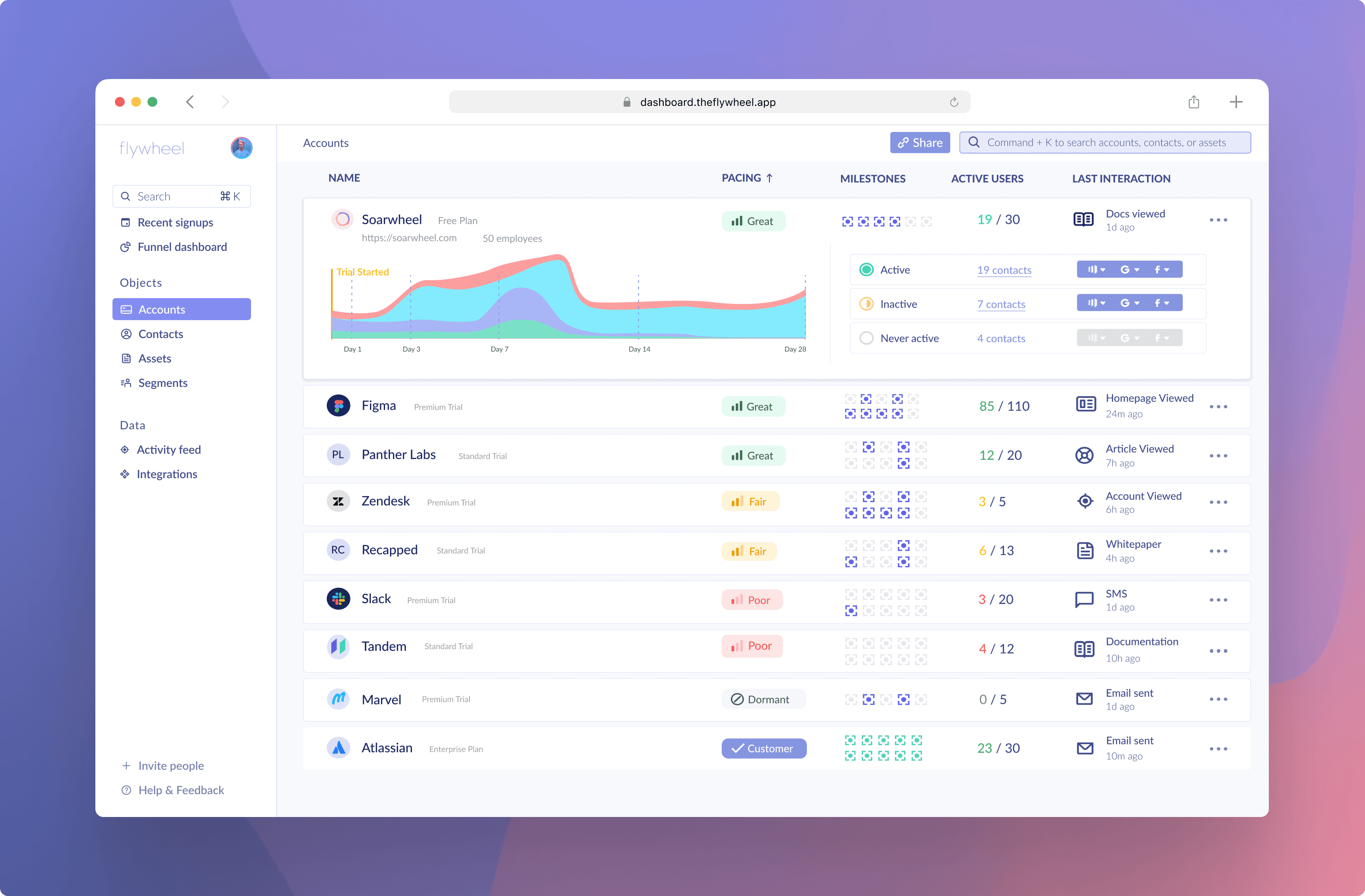
Clicking on an Account will expand its row to show a summary of their activity. The event graph shows the total volume of events for this Account, and its Contacts are separated into activity groups.
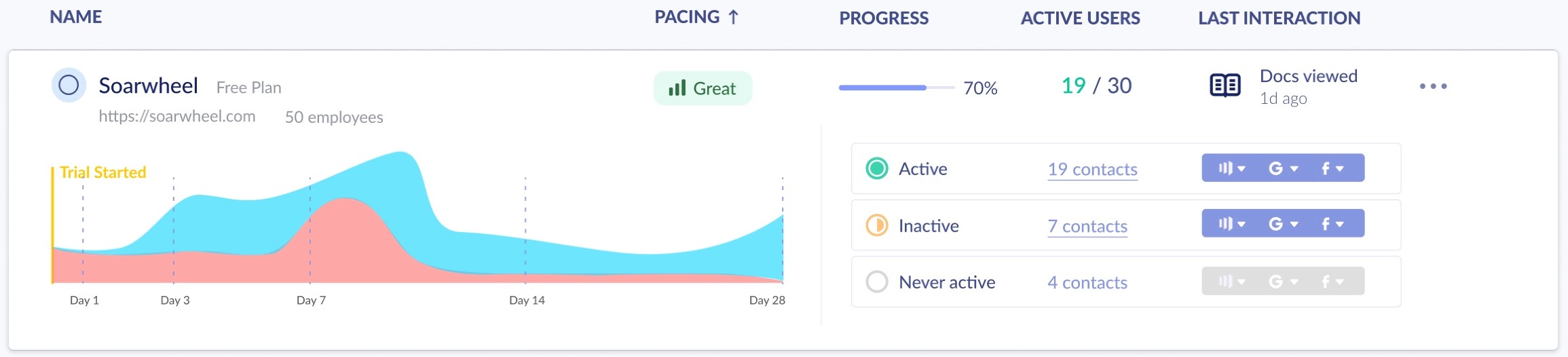
You can also search for specific Accounts using the Command + K shortcut, or by clicking the Search box in the top left or top right of Flywheel. Search results will populate basic data about that Account without having to click into its page.
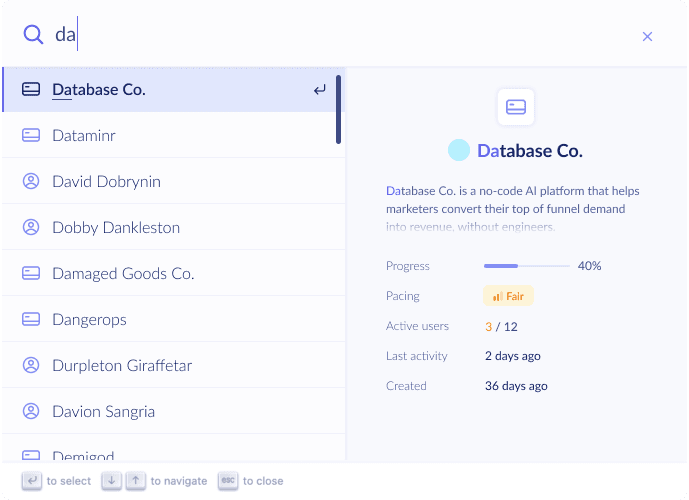
Account details page
Clicking on the Account name will bring you to its Account details page.
Here you’ll find consolidated information and insights about your Accounts. Aside from unique fields such as Pacing or Progress, there are a few notable, Flywheel-exclusive concepts on these pages.
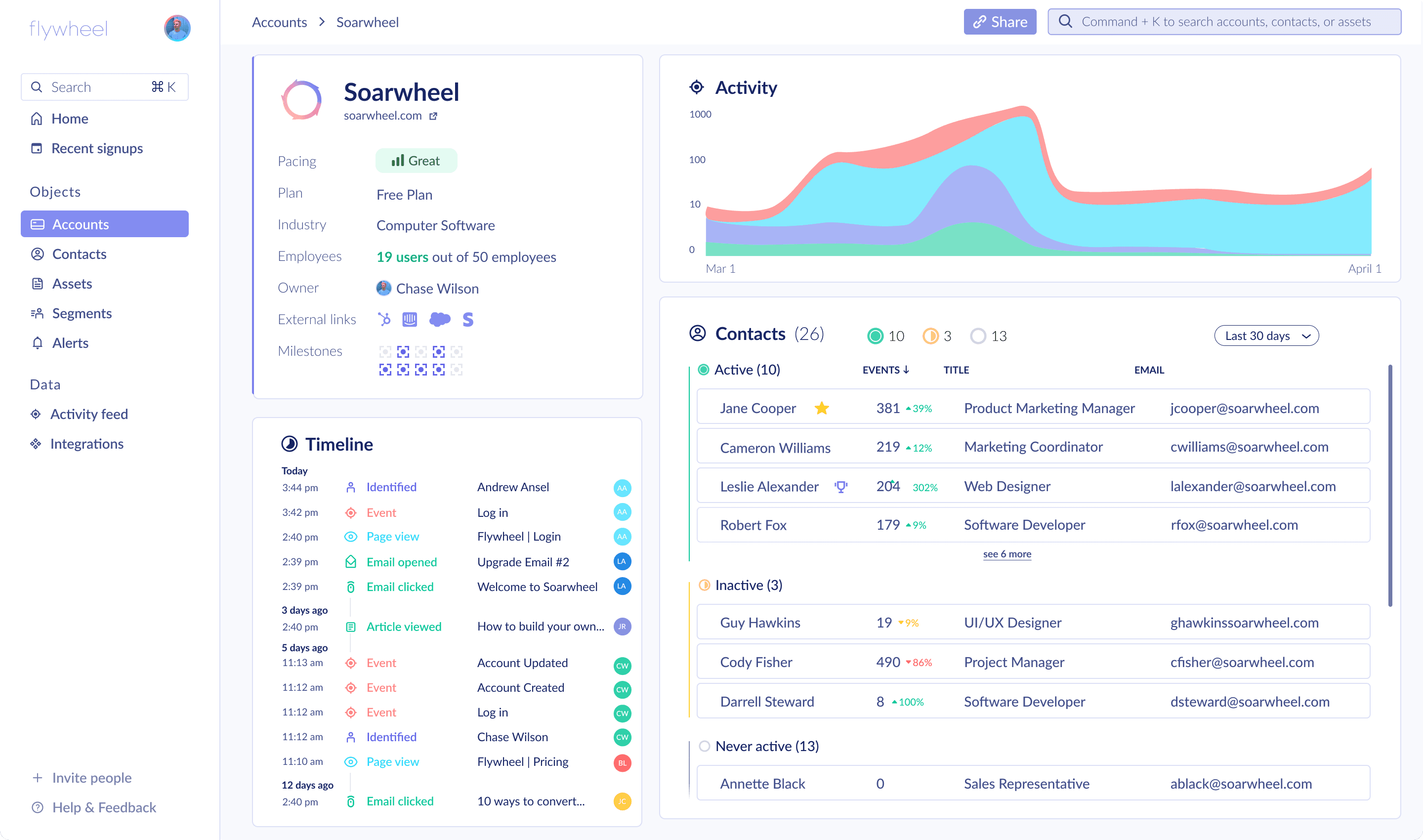
Activity graph
Events in Flywheel are defined as one of the following categories and have a prescribed color association:
Asset events - Green
Tracked events - Red
Page view events - Teal
Identify events - Purple
These categories provide a quick way to see not just if overall account activity is increasing or decreasing, but also what type of activity.
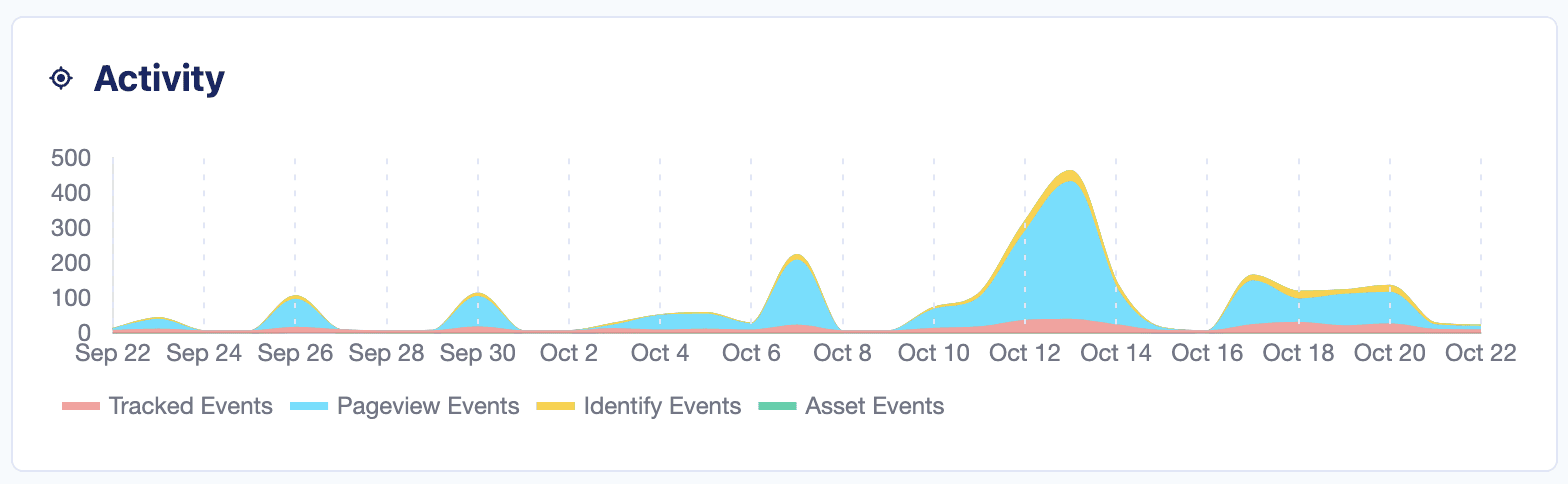
Contact status
Contacts that belong to an Account are classified as either Active, Inactive, or Never Active, then grouped together. This allows you to observe if an Account is gaining or losing traction within an organization over time.